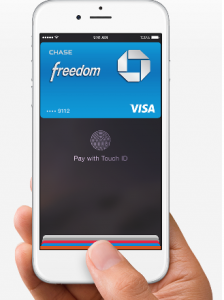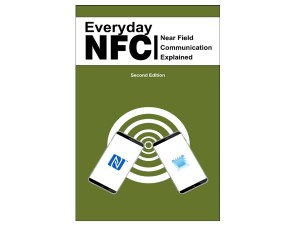Last week, two of my friends asked me “What is Mobile Wallet?”. I realized that I need to put aside my excitement over NFC-enabled iPhone6 and just explain the basics in plain English.
A mobile wallet enables you to use your mobile phone for making payments while shopping. Your credit card information is entered and saved in your mobile phone. To simplify the story, I will only focus on two NFC Mobile Wallets: Softcard and Apple Pay.
A mobile wallet is composed of a few components: a mobile application (app), payment options (credit cards), an authentication method for user identification, and an option for wireless transmission.
- Mobile app: You can download Softcard (formally ISIS Mobile Wallet) from the Google Play Store if you have an NFC-enabled Android phone. If you have an iPhone 6, iPhone 6 plus or iWatch, you can download Apple Pay app from the Apple Store on October 20th, 2014.
- Payment options: The mobile app allows you add credit card information into a mobile wallet.
- Authentication: Softcard requires you to enter a 4-digit pin upon payment. Apple Pay uses Touch ID, a finger print identity sensor.
- Wireless Transmission: NFC (Near Field Communication) is used for both Softcard and Apple Pay. Any NFC-enabled phones such as most of the Android phones and the iPhone 6, can tap an NFC-enabled reader to activate wireless communication between a mobile phone and a cash register that is NFC-enabled.
To Use Softcard (formally ISIS) Mobile Wallet on an Android Phone
- Make sure that the NFC functionality is enabled on the device.
- Ensure your device is equipped with the required Enhanced NFC SIM card with Secure Element.
- Download Softcard Mobile Wallet app from Google Play Store.
- Set up an access PIN.
- Add the method of payment.
- Use the NFC device to pay your bill at stores that have NFC readers.
- Open the Softcard Mobile Wallet app and enter your PIN.
- Select a payment card to use.
- Hold the back of your phone over the contactless symbol on the terminal at checkout.
To Use Apple Pay Mobile Wallet on an iPhone6
- If you don’t have Passbook setup, add the credit or debit card from your iTunes account to Passbook by simply entering the card security code.
- Add a new card, use your iSight camera to instantly capture your card information or simply type it in manually.
- The first card you add automatically becomes your default card.
- Download iOS 8.1
- Use iPhone to pay your bill at stores that have NFC readers
With NFC mobile wallet, you don’t need to carry your credit cards around anymore. It is a safer approach since every transaction has a unique transaction ID and it’s authenticated. Apple Pay seems providing a simpler user experience based on Apple’s website. “One touch to pay with Touch ID. Now paying in stores happens in one natural motion — there’s no need to open an app or even wake your display thanks to the innovative Near Field Communication antenna in iPhone 6. To pay, just hold your iPhone near the contactless reader with your finger on Touch ID. You don’t even have to look at the screen to know your payment information was successfully sent. A subtle vibration and beep lets you know.”
Another note about iPhone6 and iPhone6+, they are really more of an NFC-enabled mobile payment device rather than an NFC-enabled device. All other NFC functionalities besides Apple Pay, have been disabled by Apple.
See more details in my newly released book “Everyday NFC Second Edition”. http://amzn.to/O76fQY